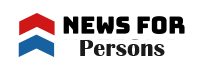7 Tools to Help You Organize Your Photos Like a Pro
Managing a vast collection of digital photos can be a daunting task. Your picture collection may quickly become messy with so many memories gathered in many different formats and places. Fortunately, various sophisticated tools meant to simplify and organize your photos exist.
These devices provide further capabilities, such as editing and sharing, in addition to helping you properly manage your images. In this article, we’ll explore 7 of the best photo organizing tools available, each with its unique features, pros, cons, and cost. Let’s dive in!
Table of Contents
1. Duplicate Photos Fixer Pro
Duplicate Photos Fixer Pro is one of the best photo organizers that can also find and eliminate duplicate photos from your albums. It comes with advanced scan algorithms to find duplicate photos on internal/external storage devices. You can also scan for duplicate photos in apps like Lightroom, Picasa, Google Drive, and Dropbox. It has the best photo-organizing capabilities based on metadata, location, and other tags.
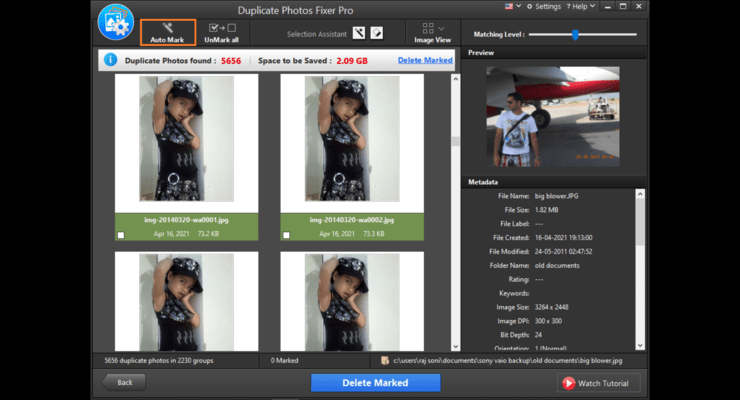
Features
- Organize photo collections and keep your folders up to date based on their attributes and metadata description.
- Find and remove similar or exact duplicate photos from a folder or from the entire hard drive.
- Shows group-wise results for you to preview and select what you wish to keep or delete from your photo albums.
- Directly scan and remove duplicate photos from apps like Lightroom, and Picasa, or cloud storage like Google Drive and Dropbox.
Pros
- All-in-one solution to manage your photos and videos and remove duplicates
- Compatible with all the latest versions of Windows, MacOS, Android, and iOS devices
Cons
- The trial version has limited features
Homepage Link: Duplicate Photos Fixer Pro
Cost: $39.95
2. Adobe Lightroom Classic
In picture management and editing, Adobe Lightroom Classic is a powerhouse of the best programs to organize photos. Professional photographers especially love it because of its strong set of capabilities that satisfy editing requirements as well as organizing demands.
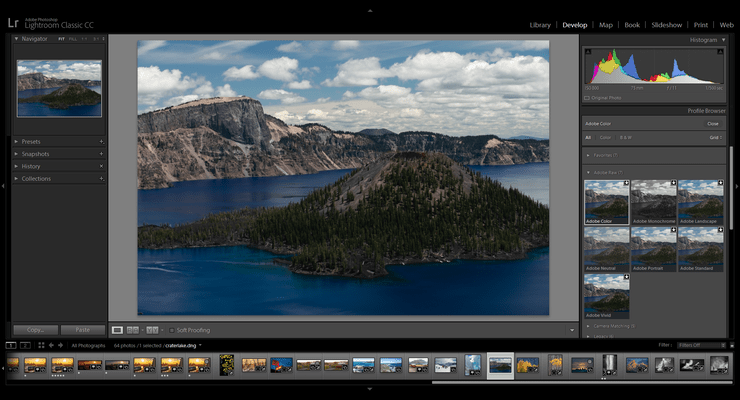
Features
- Lightroom Classic has a sophisticated cataloging system that lets you quickly identify, rate, and sort your images. To maintain organization, create collections, utilize keywords, and add metadata.
- Along with its organizing prowess, Lightroom Classic offers a range of solid editing features. Applied non-destructively to your photographs, this covers changes for exposure, color balance, and more.
- You may widely control and change metadata, including adding location information and modifying capture settings. Photographers who want thorough documentation of their photos may find this very helpful.
Pros
- Very flexible, easily interacting with other Adobe applications like Photoshop.
- Supports raw formats among a broad spectrum of file types.
- Provides cloud-based synchronization via Adobe Creative Cloud, therefore enabling access to your images on many devices.
Cons
- Beginners unfamiliar with picture management or Adobe’s environment may find the learning curve high.
Homepage Link: Adobe Lightroom Classic
Cost: $9.99/month (Adobe Creative Cloud Photography Plan)
3. Google Photos
One free cloud-based picture management app with simplicity and connection with Google’s ecosystem is Google Photos. It provides organizing tools and storage capacity fit for regular users.
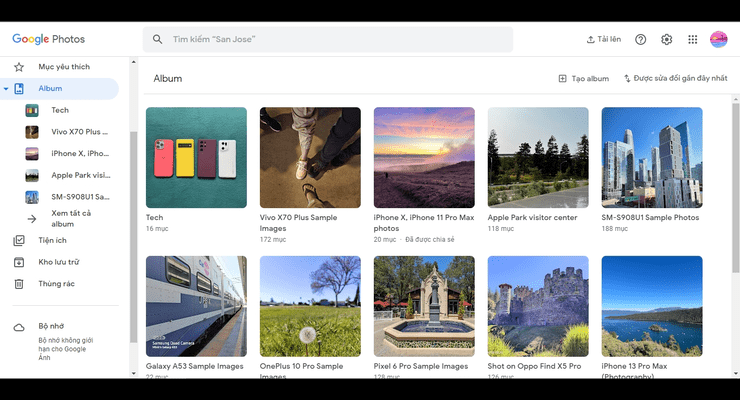
Features
- Google Photos automatically backs up your images from many devices to the cloud, therefore guaranteeing that you never lose your memories should anything happen to your device.
- Google Photos can identify persons, objects, and locations in your pictures by using artificial intelligence. This lets you rapidly search for certain images using keywords.
- The system facilitates the distribution of albums and single images to others. You may make shared albums where others could also upload their pictures.
Pros
- One advantage is free storage of up to 15GB, which leaves extra buying space. interacts effortlessly with Google Drive and other Google products.
- Strong search features and an easy-to-use interface help you to locate and handle your pictures.
Cons
- There is limited free storage; more capacity calls for a premium subscription.
- Compared to specialized picture editing tools, editing tools are rudimentary.
Homepage Link: Google Photos
Cost: Free with optional paid storage plans starting at $1.99/month for 100GB.
4. ACDSee Photo Studio Ultimate
ACDSee Photo Studio Ultimate is a feature-rich free photo organizing software solution fit for both organizing and sophisticated editing requirements. For consumers seeking greater control over their picture archives, it offers a robust toolkit.

Features
- ACDSee provides a wide spectrum of capabilities for organizing, labeling, and classifying your images. Its digital asset control system lets you define unique categories and apply thorough metadata for organizing.
- This program automatically identifies and tags faces in your pictures, therefore facilitating the search for pictures of certain persons.
- ACDSee provides thorough raw picture editing so you may make high-quality changes to your photographs without sacrificing quality.
Pros
- Provides strong editing and organizing tools, therefore providing a complete answer for professional photographers.
- One-time purchase free of continuous membership costs.
Cons
- For first users, the interface may be complicated and require some time to understand.
- Greater starting cost than that of subscription-based services.
Homepage Link: ACDSee Photo Studio Ultimate
Cost: $129.99 (one-time purchase)
5. Photos by Apple
Native for macOS and iOS users, Photos provides a flawless approach to managing and arranging images across Apple platforms. It offers a coherent user experience and powerfully connects with Apple’s ecosystem.
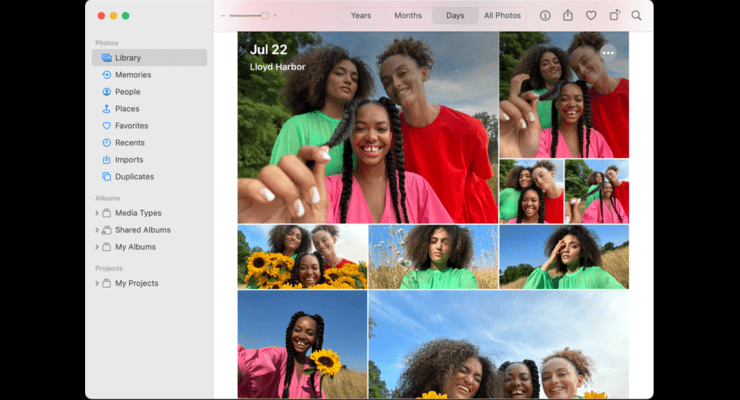
Features
- Photos can sync your images across all of your Apple devices via iCloud. This allows you to see and control your pictures from any device—Mac, iPhone, iPad, or elsewhere.
- Based on parameters like location, date, and individuals, the program automatically generates smart albums. This keeps your pictures orderly without you having to arrange them manually.
- Photos have a selection of built-in editing tools like filters, cropping, and color corrections to enable rapid changes to your photographs.
Pros
- One advantage is a simple user experience as it blends well with the Apple environment.
- Automatically synchronized photographs across devices using iCloud guarantees simple access and control.
Cons
- Restricted to Apple products and iCloud storage, which would not be best for consumers with mixed-device situations.
- The feature set is less sophisticated than specialized picture management tools.
Link: Photos by Apple
Cost: Free (requires macOS or iOS device)
6. XnView MP
Designed for both casual and professional users, XnView MP is a flexible and the best photo organizer with an incredible spectrum of tools. Its large format support and batch-processing capabilities are well-known.
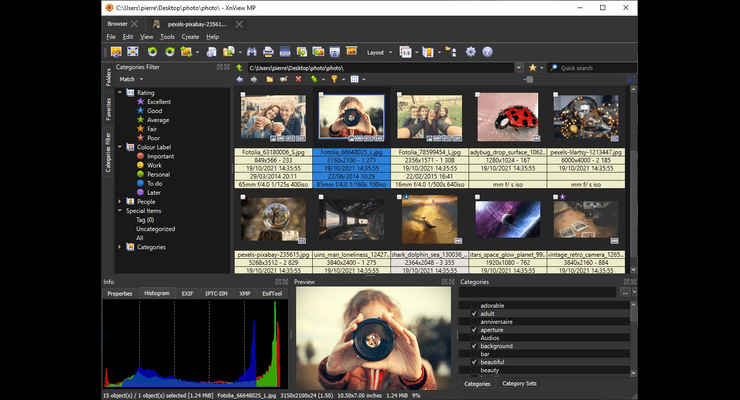
Features
- XnView MP lets you rename, resize, and convert formats among other batch tasks on many images concurrently.
- It’s a versatile option for organizing a varied picture collection as it supports over 500 image formats.
- The program has a customizable interface that lets you change the structure and style to fit your tastes.
Pros
- Free for personal use; supports a wide variety of file formats and offers extensive batch processing features.
- The program has a customizable interface that lets you change the structure and style to fit your tastes.
Cons
- Given more recent software, the UI could feel antiquated.
- Less sophisticated editing features than in top picture management systems.
Homepage Link: XnView MP
Cost: Free for personal use; $24.95 for commercial use.
7. Mylio
Mylio is a special photo management tool meant to let consumers arrange and safeguard their picture archives on many devices. It is fit for consumers who want flexibility and security as it emphasizes synchronizing and offline access to manage photos easily.
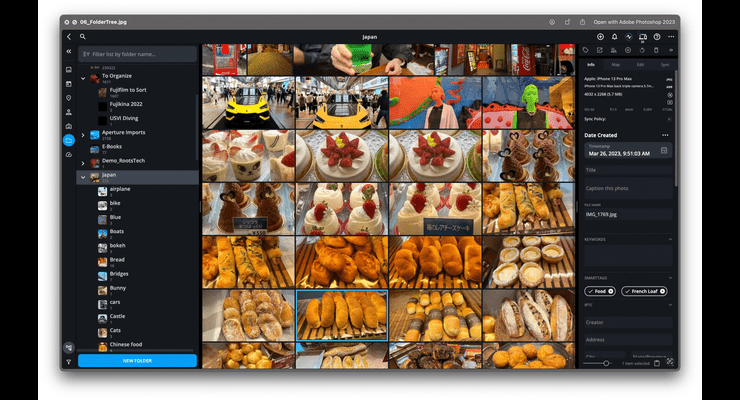
Features
- Mylio syncs your picture collection on all of your devices—including desktops, tablets, and smartphones. This guarantees that independent of the device you are using, your photos are always readily available.
- Unlike many cloud-based services, Mylio lets you see and control your images offline, therefore offering extra convenience and security.
- Mylio helps you arrange your pictures by means of tags, categories, and facial recognition. Custom albums and other organizing techniques can keep things orderly.
Pros
- Offering flexibility and ease, great synchronizing across devices, and offline capability.
- For consumers worried about data security, advanced organizing tools with an eye on privacy and security make a great fit.
Cons
- Premium features call for a membership, which may not be best for those searching for a free fix.
- Compared to other photo management applications, the user interface could be less clear-cut.
Homepage Link: Mylio
Cost: Free with limited features; $9.99/month for premium features.
Conclusion
Arranging your picture collection is not a difficult task. The correct tools will help you to quickly organize your pictures, care for, and guard your memories. There is a picture management application that suits your demands whether you are a casual user searching for a basic solution or a professional photographer seeking sophisticated capabilities. You have many alternatives from easy selections like Google Photos and XnView MP to complete programs like Adobe Lightroom Classic. Review every tool depending on your needs and preferences to take charge of your picture management right now and choose the best tool to clean up and organize your photos.